10 Things You Didn't Know Your iPhone Could Do
- iPhone Keyboard tips
You’ve using your iPhone’s keyboard millions times without figuring it out how simple you can add symbol to your messages. Disregard tapping 123 button and after that again ABC button when you wrapped up with numbers. Simply tap and hold 123 button, then there will be a possibility to slide your finger to choose the vital symbol you need to insert. When you include it, your keyboard will return to the letters.
2. iPhone keyboard tips #2
Not everybody knows, but rather there are a great deal symbols covered up inside your iPhone keyboard. Just find and tap 123 button, then tap and hold a symbol, for instance, dollar sign and you'll see different currencies.
3. iPhone keyboard tips #3
Another straight forward yet helpful trick with keyboard that many people have not found in iPhone. Instead tap 123 button to find a full stop, you have to double tap the space button. This trick will add a full stop to the finish of your word/sentence.
If the vibration and sound is not enough for you when you get a message, there is one interesting trick. You can add a light. Simply go to Settings > General > Accessibility in your iPhone and find Hearing section, there you can turn on 'Led Flash for Alerts'. Next time when you get a message, your rear-facing camera will blink.
This tip is for you if you like to make selfies using iPhone. When the camera is open, you have to use the volume button of your headphones. It will make a great photo. Thanks to this you will you will reduce shaking your iPhone and you will have hands-free photo.
6. Delete the last digit in the calculator by swiping
This trick will save you some time if you’re using calculator regularly. If you typed a long number and need to delete the last digit you entered. You have to swipe left or right in the area where your calculation appears and it will disappear.
The next thing works in a lot of iPhone applications. Imagine that you scrolled down a hundred of emails, to return just straight to the first mail, you have to tap at the very top of screen. That’s all
8. Find words or phrases on a web page
Sometimes you need to find a particular word on a web page, there is a trick for this in your iPhone. Type your phrase in the search bar of your screen. You’ll get a list of results, go to the bottom for a section “On This Page”. Tap there and your words will be highlighted on a particular web page.
One more interesting trick can be found in Accessibility Shortcut. Go again to Settings > General > Accessibility. There you can activate Home button triple click, next time it will help you to invert colors of your iPhone, for a better visibility at night, zoom in of the screen and much more.
10. Take a screen shot.
This is useful taking photos of websites, texts, or a funny moment you want to keep. Just hold the home button down and the on/off button at the top right corner at the same time. The screen shot will be saved in your camera roll. Works on an Ipad too.
If you found these helpful, SHARE them with others by clicking the button below.









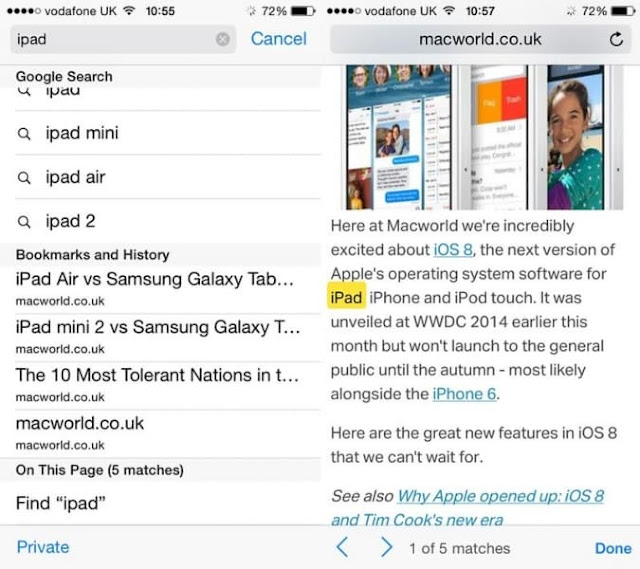












Post a Comment